
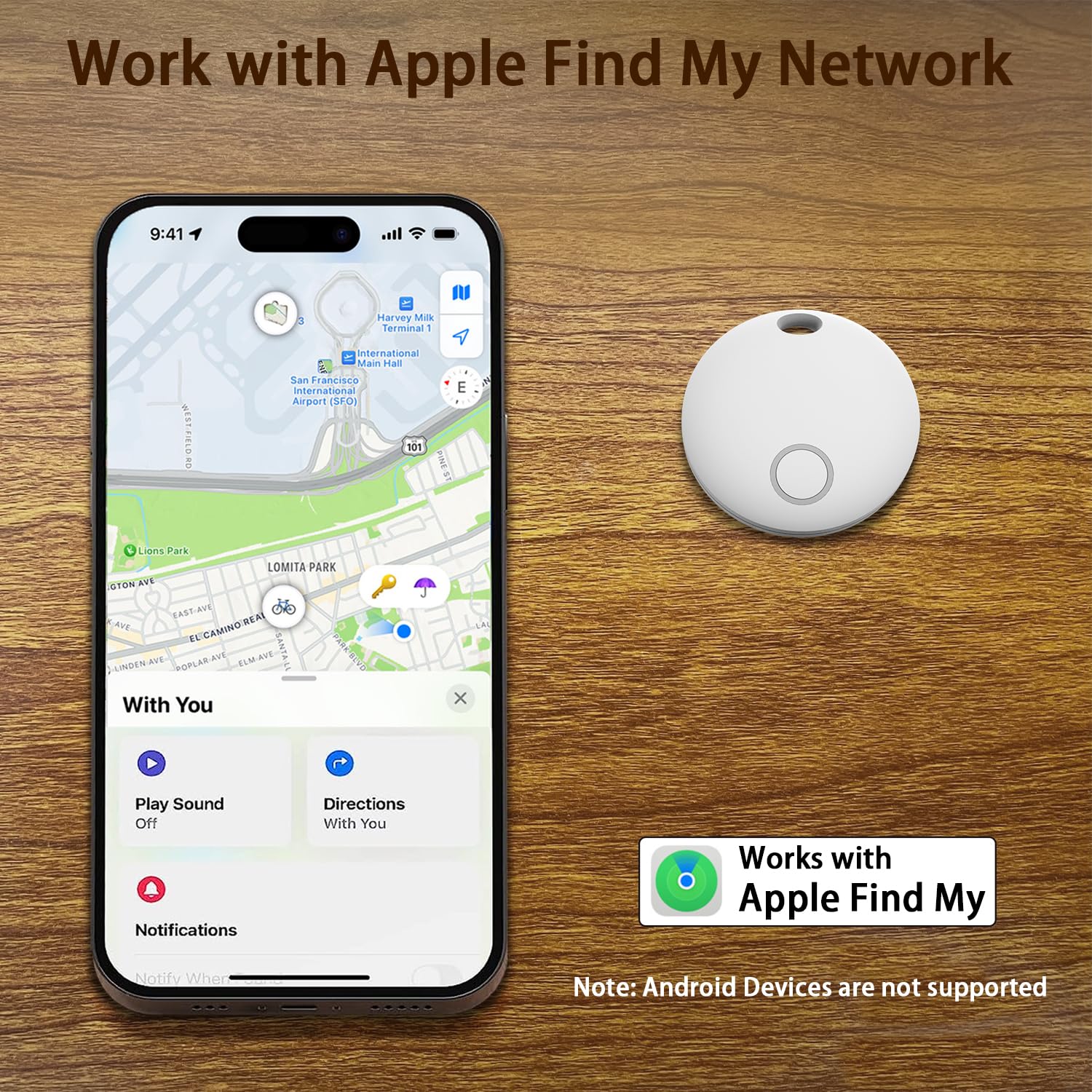
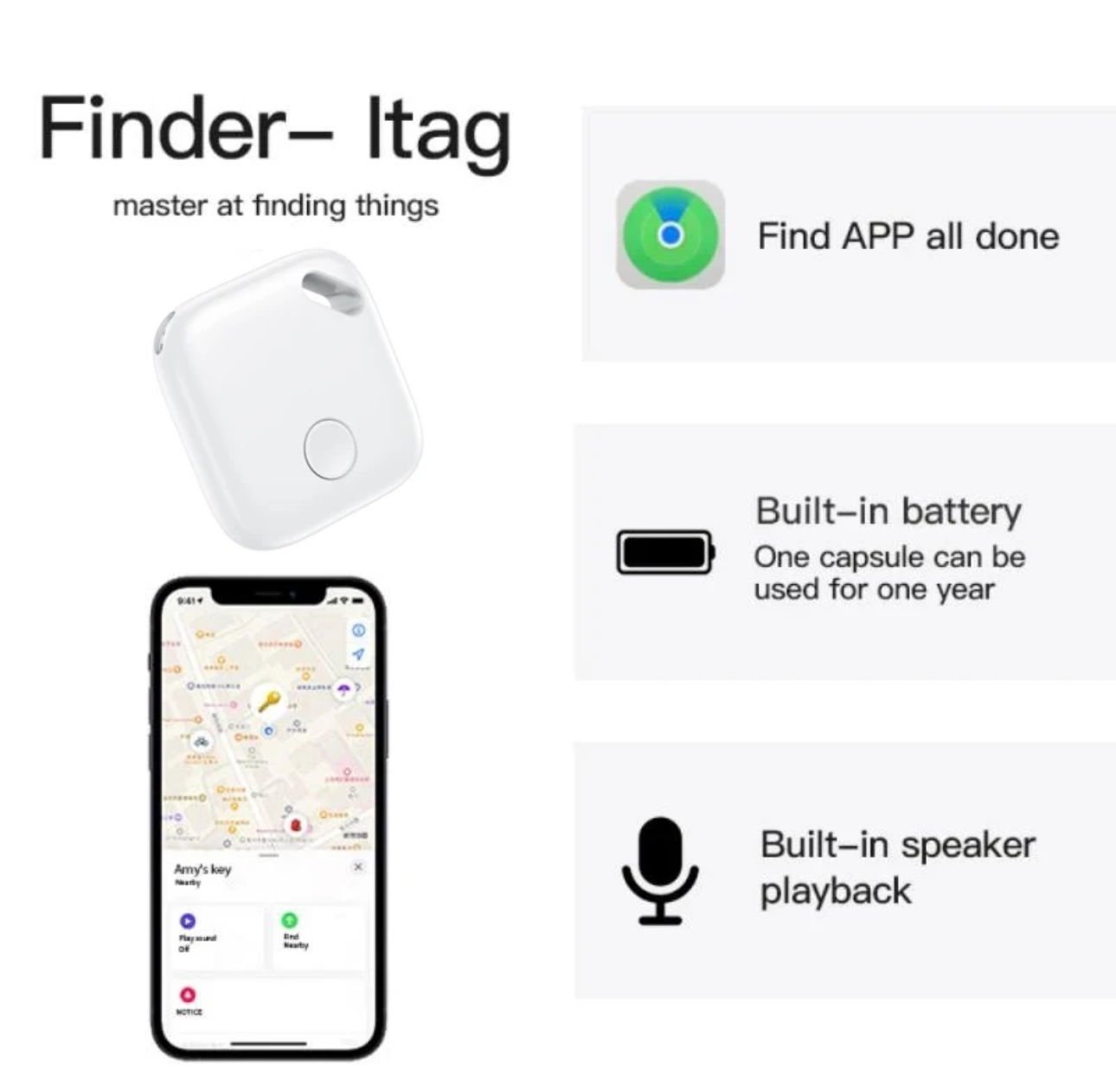


I-Tag Tracking and Location Device (For IOS)
256 SLL ve iyzico ile güvenli ödeme
Müşteri memnuniyeti
Ücretsiz değişim - Servis hizmeti
Couldn't load pickup availability
Pickup available at Beşiktaş Bi Elma
Usually ready in 1 hourRelated Products

I-Tag Tracking and Location Device (For IOS)
-
Fast Shipping
Same day shipping from stock. Delivery within 1 hour by special courier within Istanbul.
-
Customer Support
Our expert teams in our stores will assist you in every matter.
-
Customer Experiences
Our customers' experiences on Instagram and our website
-
Contact Us
+90 850 885 22 32
info@bielma.net
Product Details
Product Information
Apple Compatible I-Tag - Track and Find Your Valuables Easily
Apple Compatible I-Tag Tracking and Location Device is a tracking solution that allows you to find your lost items quickly and effectively. This device makes it easy to determine the location of your potentially lost items such as keys, wallets, bags and other valuables. It works with Apple devices and offers an effortless tracking system with a user-friendly interface.
Featured Features:
- Compatible with Apple Devices: It can be easily controlled via your iPhone and iPad with integrated application support.
- Real-Time Location Tracking: Provides the opportunity to see the location of your belongings instantly.
- Warning and Notification Options: You can receive notifications when you leave the area you specify or when you are not near it.
- Compact and Portable Design: Small and elegant structure that you can easily attach to your wallet, bag or keychain.
- Long Battery Life: Provides long-term use with low energy consumption.
Areas of Use:
- Key and Wallet Tracking: Allows you to easily find your frequently lost items in your daily life.
- Bag and Luggage Security: Make sure your important items are safe during your travels.
- Tracking for Pets and Kids: You can check if your loved ones are safe at all times.
Keep your valuables safe at all times with Apple Compatible I-Tag, a smart solution against forgetfulness. Get it now from Bielma.net and have a peaceful tracking experience!
Setup;1- Open the Find My App on your Apple Device
2- Click on Devices and select Add Another Object by clicking on the "+" sign
3- At this stage, press and hold the button on the device until you hear a warning sound.
There is a fixed iPhone next to the device, why is there no signal?
"If the device is constantly next to an iPhone, tracking can be done at certain intervals. However, if this iPhone is constantly next to this device, Apple does not send the location information of the same device for security reasons. The device transmits the information it receives from different Apple devices more frequently and clearly. In addition, the Apple device gives a tracking warning to the user for the tag that is constantly next to the same Apple device. If tracking is selected, the location of that Apple device can no longer be sent via that tag."
Power On And Off;
Cargo
As Bielma.net, we ship orders placed before 15:30 on the same day. We work with different cargo companies such as Yurtiçi Kargo, Aras Kargo and Hepsijet. We also have a courier delivery option for orders within Istanbul (fee belongs to the buyer).
Free shipping over 500₺.
Payment Options
Safe Payment Option:
As Bielma.net, we offer secure payment options with the iyzico infrastructure:
- 12 installments with credit card
- Money Order/EFT
- Cash payment at the door (+50₺)
You can complete your shopping safely by choosing the option that suits you best.
An APPLE. An APPLE
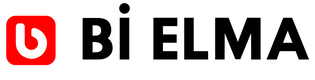
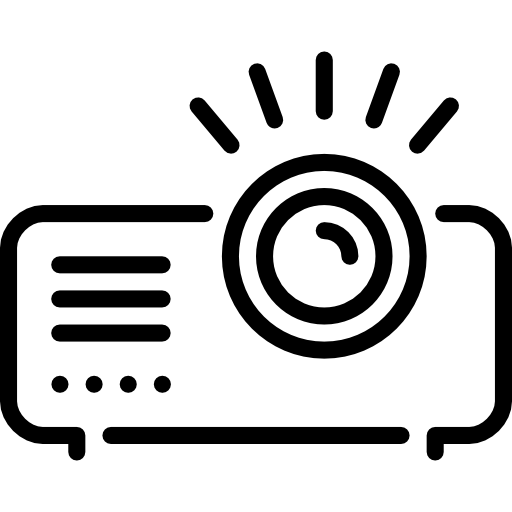 Projectors
Projectors




